IDE vs Code Editor--Why and When to Use Them
Two essential options are on an IDE or a code editor -- two environments built to help devs write code efficiently and effectively. But in different ways and for different reasons.
Some questions we’ll seek to answer here are: What is the difference between an IDE and a code editor? What are the pros and cons of each? And when you choose one or the other, what type of IDE or code editor should you use?
In this article, we’ll discuss this and more. Hopefully, by the end of it you’ll have a clear idea of where to start writing code in your dev journey.
What is a Code Editor?
Writing computer code is, at its most basic, writing a set of text instructions for a computer to execute. This means we can write code -- in its simplest form -- anywhere where text can be logged. This includes a text editor, a document app, etc. But that doesn’t mean such a tool is the best place or the best way to write code.
Because writing code can be more complex than just writing text, a code editor is a specific environment with enhanced options for doing this. In other words, a code editor is a developer tool which logs text and does other things which help devs enhance that text in ways which are helpful for the uses of programming.
For this reason, using a reliable code editor can help a dev write code more quickly, more efficiently, more smoothly, and more successfully. Some of the ways they do this is by enhancing tools that integrate into the code writing process itself -- like Photoshop offers color matching and an “undo” function, code editors will include keystroke commands and features that devs can rely on to help make their work easier.
One example is syntax highlighting, which is a feature in which the code editor will highlight or color certain syntax in different ways, so you can understand what you are writing on site. This allows you to “read” your code and thus to easily see, easily and quickly, whether you are making any syntax errors -- so that when you do, you can fix them right away:
-png.png)
Another feature code editors often provide to help devs write is auto-indentation. This allows your code to flow in a legible and useful format so you don’t get lost in a huge block of text, or lose valuable time trying to format raw tax.
Two other features are auto-completion, which cuts down on having to write repetitive and obvious lines of code, and brace matching, which allows you to speed up coding by identifying or locating your browser between the nearest and most relevant braces and jumping straight to that part of your code:
-png.png)
Pros and Cons of a Code Editor
One of the great benefits of a code editor is that they are enhanced programs, but they are not complex programs. You can download a code editor with hardly any space on your laptop, or even use one embedded within a web browser, and be on your way to writing code in no time. This creates great flexibility for the tool, and means you can sample many and play around with different features before narrowing in on the one you like best.
Another benefit of the simplicity of using a code editor is that they work well for writing raw code -- without the bells and whistles of IDEs (which we’ll explore below), you don’t need to spend any extra time waiting on processes beyond just the simple act of getting your code written. And if that’s your only job, that focus and purity is a great asset.
Where code editors can fall short is when it comes to editing other sources of code, or integrating your work into code written by others. As you’ll see below, for this kind of task, as well as for tasks that involve compiling code or integrating multiple flows into one project, IDEs can be a much better fit.
Code Editors To Explore
If this seems like the program you want to try, here are ten well-reviewed code editors to experiment with a try out (in no order):
- Sublime Text
- Atom
- Notepad++
- Vim
- UltraEdit
- Bluefish
- TextWrangler
- TextMate
- Brackets
- Visual Code Studio
What is an IDE?
IDE stands for “Integrated Development Platform,” and it is a memory-rich program which can also be thought of as a code editor plus. While all IDEs come with a variety of features, in their basic form, they all include some variation of the following components:
- Text editor – While an IDE is enhanced, it still must complete the basic function of helping you write code. And writing code is always a process of writing text and symbols.
- Compiler or Interpreter – This is an integrated program that ‘translates your code into a computer-readable language’. In other words, this is a process which the IDE runs after you’ve written the code which translates what you wrote into a form your computer can process. This lets your code “run.”
- Debugger – We all make errors. Even devs! This is a program included inside the IDE which ensures your code is “error free.” It’s like spell check, but for programming.
- Syntax Highlighter – Remember this? Just like a good code editor, an IDE will provide syntax highlighting in order to color code or demarket different aspects of your code so you can visually follow more easily and thus write more efficiently. Most IDEs will demarket different elements (including properties, tags, attributes, etc) so you can efficiently scan and see the flow of your code, where you may have made errors, or where tags might still be open. (This can be the case for open source IDEs or others.)
- Graphical User Interface (GUI) – Like the desktop on your computer, or the app menu on your phone, the GUI is an interface inside the IDE which lays out all the features in an easy-to-navigate and user-friendly way. (This is a kind of IDE support specific to IDEs)
-png.png)
Pros and Cons of an IDE
As you can see, an IDE isn’t a world different from a code editor -- rather it’s a code editor which went to college and has an advanced degree. It’s a code editor plus. So many of the benefits it provides a dev are clear: they’re the same as a code editor plus more.
Unlike a code editor, an IDE will do more to ensure your code is error free, and it’ll allow that code to be primed and ready (i.e. “compiled”) so that it can run immediately upon completion. This can save you time and intermediate steps, and it can add efficiency into the process, whether you’re a language specific programmer or not.
Because IDEs are enhanced programs, they can also include other features which make the work of programming easier. Some of these features can include:
- Code Library-- this can give you base code to help make your writing quicker
- Search function -- this can allow you to search your code, to make it easier to make batch changes or investigate problems or solve hiccups
- Error reports -- this is a feature that searches and batches errors in a report so you can get preemptive information on where your code might not be working, and why
- Code completion -- this sounds exactly like what it is: with this feature, common code strings or sequences can be written for you without the need for you to do any extra work, working across multiple languages regardless of your needs
- Plugins -- many IDEs allow for GitHub and Apache subversions, making your work easier and taking challenges off your plate before you’ve even begun
When might you not want to use an IDE? Like we said above: if your project is quick and/or simple, if you’re on-the-go, if you’re writing raw code. All these reasons might convince you to keep it simple, and to keep your footprint light and avoid an IDE.
IDEs To Explore
But if you do decide an IDE is right for your purposes, here is a handful that is highly recommended and worth checking out:
- Visual Studio
- Aptana Studio 3
- IntelliJ IDEA
- PhpStorm
- WebStorm
- NetBeans
- Eclips
- RubyMine
- Komodo IDE
- PyCharm
If this article has piqued your interest in software development, Jobsity is home to the top 3% of LATAM developers, and they’re standing by to talk! If you’re interested in hiring nearshore devs or learning more about code editors and IDEs, just reach out and ask; we love to connect and would be honored to help!
--
If you want to stay up to date with all the new content we publish on our blog, share your email and hit the subscribe button.
Also, feel free to browse through the other sections of the blog where you can find many other amazing articles on: Programming, IT, Outsourcing, and even Management.

Santiago Mino, VP of Strategy at Jobsity, has been working in Business Development for several years now helping companies and institutions achieve their goals. He holds a degree in Industrial Design, with an extensive and diverse background. Now he spearheads the sales department for Jobsity in the Greater Denver Area.
-png.png)